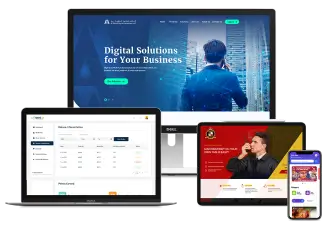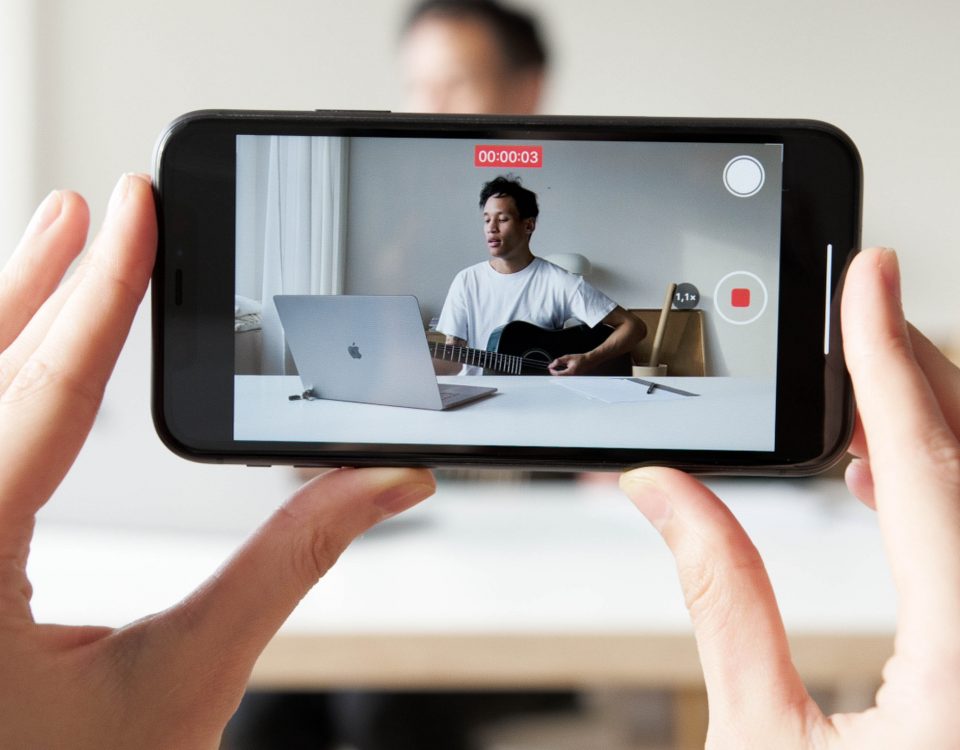Clear the Decks Guys: Pakistan Super League 2018 is About to Begin
February 13, 2018
5 Forgotten Rules of Brand Storytelling for Serious Entrepreneurs
February 26, 201810 Keyboard Shortcuts for Mac That Help You Stay on Top of Social Media
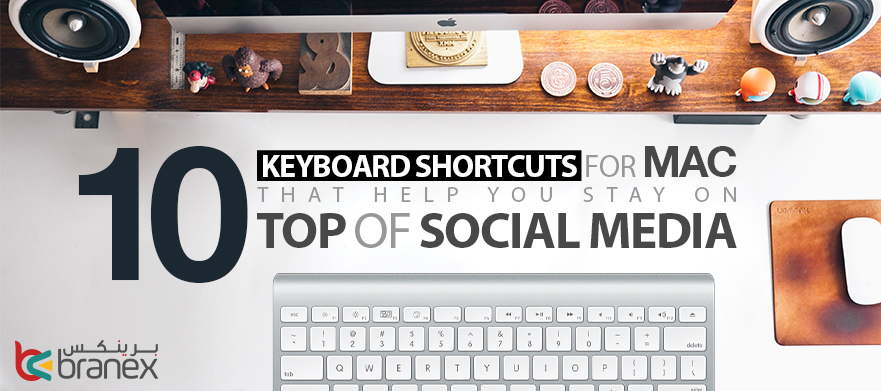
Our time is limited, which is why we are always looking for shortcuts to make our lives easier.Especially if you are a social media manager, having to contend with hours and hours of tapping and clicking away, things do get a tad weary at the end of an exhausting day for your fingers. Not to mention, with so much on your plate, you need shortcuts to get more done in lesser time, lest you are left far behind in today’s dynamic social media world. While it’s a breeze to find keyboard shortcuts for Windows to give your fingers a much-needed reprieve and cut down reliance on a mouse, as well as save a horde of precious seconds, what if you own a Mac? In this article, you will learn about keyboard shortcuts for Mac that will turn you into a social media ninja:
Table of Contents
1. Differentiate Between Spam and Real Humans
HootSuite allows you to apply different filters and one of them helps you differentiate between real followers and spam messages. Click on “add stream” on the HootSuite website and navigate to search. Type “Filter-links” in the search bar to weed out promotional, spam posts with their respective links.
2. Apply Language Filter
Social media is home to more than half of the world’s population, so you might come across social media posts in different languages as well. You can easily sift through social media posts from other languages by using the “lang:language code” command. For instance, if you want to view social media posts that are transcribed in Chinese, you can use lang:zh-cn. Similarly, you can use the same command for other languages as well. You can check out various language codes from here.
3. Find Customers near You
You can also find social media followers who are located in your vicinity. Add “near:name of the city” to find posts near you. For instance, entering “near: Dubai”will reveal posts pushed out from Dubai.
4. Find Guest Posting Opportunities
Guest posting on other websites plays a crucial role in boosting your search engine rankings. More importantly, it provides you a link from authoritative websites. You can easily find guest posting opportunities with Google by typing “social media + “become a contributor”.
5. Find Related Sites or Influencers
Influencer marketing is one of the biggest digital marketing trends for a few years now. It is important for social media managers to rope in the right influencers, find related websites for partnerships and link building purposes. You can easily do that by typing “related:site-name” in Google. For instance, if you want to find other related sites, such as CNN, you can type related:cnn.com and Google will show you all the related websites.
6. Know The Questions that Followers are Asking
Social listening has become an important part of social media strategy. It gives you an in-depth perspective on what your customers need. You can easily see what questions your followers are asking by adding a “?” sign after the keyword in HootSuite. For instance, applying the “project management?”filter will show you questions that users are asking pertinent to project management. You can use it for any term and get to know what your followers are interested in. You can also get new ideas for your next blog post as well.
7. Identify the Right Keywords
Do you want to know which keywords your competitors are targeting? You can easily dig them up by typing “intitle:”Search term” in Google, and it will reveal all the websites targeting your SEO terms.
8. Perform Search Quickly
Do you want to search for a particular website? The fastest and easiest way to do that on a Mac is to hit the Command and L key. It instantly selects the address bar and lets you type your desired query. You will get multiple options to choose from which you can select with the up and down arrow keys.
9. Switch between Tabs
As a social media manager, you almost always have several browser tabs open in a chorus. Switching between tabs helps you juggle multiple social networks simultaneously. When it comes to Mac, you can switch between browser tabs by pressing Shift, Command and one of the square bracket keys to switch between tabs. You can also do that from a shortcut located on the Window menu.
10. Jump to the top or bottom of the page
With a never-ending stream of social media feeds, it can become quite cumbersome to scroll all the way to the top of the page when you are at the bottom or similarly the other way round. Thankfully, there is a Mac keyboard shortcut for that as well. You can instantly jump from the top to the bottom of the page or leap from the bottom to the top by pressing Fn-left arrow key and Fn-right arrow key respectively. You can accomplish the feat by inputting the Command-Up or Command-Down order.
Conclusion
Use the aforementioned Mac keyboard shortcuts and make social media management a breeze. There are many other keyboard shortcuts for Mac that you can explore as well. Stay one step ahead of the competition by doing more in less time. Which Mac keyboard shortcuts do you use for managing your social media accounts? Feel free to share it with us in the comments section below.